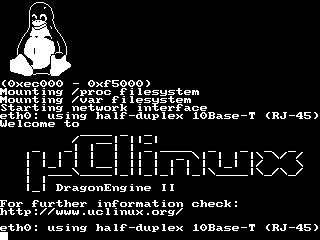Microwindows setup for the DragonEngine
Software download
Download the latest uClinux distribution and, depending on the distribution version, apply the required patch; see the DragonEngine main page to download the needed pieces of software.
Compilation
go to the top level directory and type the usual
make xconfig
setup the compilation options (see options section below) then do
make dep; make clean; make
to compile everything.
Compilation options
|
|
||||||||||||||||||||||||||||||||||||||||||||||||||||||||||||||||||||||||||||
Test run
the next boot should display the new drivers :
... Starting kswapd fb0: DragonBall frame buffer device fb0: 320x240x2 at 0x0000dda8 pty: 256 Unix98 ptys configured MC68328 serial driver version 1.00 ttyS0 at 0xfffff900 (irq = 2) is a builtin MC68328 UART ttyS1 at 0xfffff910 (irq = 12) is a builtin MC68328 UART de2spi: spi2 driver installed. de2eeprom: eeprom driver installed (c,10,144). de2ts: touchscreen driver installed (c,10,15). eth0: cs8900 rev J found at 0x8000040 ...
logon and run lissa to test the frame buffer driver, this
application use only the frame buffer, it displays an animation based on
Lissajou figures. If everything is ok, kill lissa then start
the touchscreen calibration program :
de2ts-cal
Hit the screen with a plastic stylus at the bottom-left and the
upper-right corner to calibrate, then hit the two small square to verify
the parameters, if one of the squares is not clicked precisely, the
calibration start over; if both are ok, the new parameters will be
display on the console and stored in the eeprom. Once you are done
de2ts-cal start microwindows as follow :
nano-X & nanowm & slider &
This should run a small game (Taquin), try the touchscreen by hitting the buttons.
(1) Support for console on virtual terminal
If you apply this patch on the
linux-2.4.x tree (apply with patch -p0), you may reply Y for
the virtual console support, then you should see this screen at boot
: